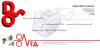Choose the PCL driver if you
print mainly from general "Office"
applications.
Choose the PostScript driver if you print
mainly from professional DTP and graphics
applications or want faster PDF printing.
GDI: Graphics Device Interface
This was originally developed by
Microsoft for use within
Windows. Graphics and text
objects are represented as a
raster image by the Operating
System and transmitted to output
devices such as monitors and
printers without the need to
convert to another format such
as Postscript or PCL. When GDI
printing is used the majority of
processing takes place within
the Operating System.
PCL: Printer Command Language
This is a page description
language originally developed by
HP; it allows the printing
device to share in the
processing of some of the data
thus freeing up the Operating
System for other tasks. PCL
allows for finer control and
consistency across Operating
Systems, printer devices and
print jobs when compared to GDI
printing, however it has fewer
features than PostScript.
PS:
PostScript
This is a page description
language developed by Adobe
Systems. PostScript can be used
by a wide variety of computers
and printers and is the dominant
format used for desktop
publishing. Documents in
PostScript format are able to
use the full resolution of any
PostScript printer because it
describes the page to be printed
in terms of primitive shapes
which are interpreted by the
printerís own controller.
PostScript is often used to
share documents on the Internet
because of its ability to work
on many different platforms and
printers. If the file to be
printed contains an EPS-embedded
file, only a PostScript printer
can render it correctly.
Each format
has its own unique purpose.
If you need assistance
determining the proper format to
use, please contact 01293 537827
for assistance
Neither a printer nor a monitor is capable of reproducing the full range of colours visible to the human eye. Each device is restricted to a certain range of colours. In addition to this, a printer cannot reproduce all of the colours displayed on a monitor and vice versa.
A monitor can display very vivid colour such as intense Reds and Blues which cannot be easily produced on a printer. Similarly, there are certain colours, Yellows for example, that can be printed but cannot be displayed accurately on a monitor. This disparity between monitors and printers is often the main reason that printed colours do not match the colours displayed on screen.
It is almost impossible to replicate the exact colours you see on your monitor with those that you print as they use two entirely different colour models.
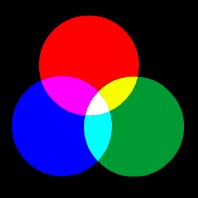 |
 |
|
Monitor Colours RGB (Red, Green and Blue) |
Printer colours CMYK (Cyan, Magenta, Yellow and Black) |
Examples
Yellow: To create the colour Yellow, your monitor has to transmit the colours Red and Green together, however your printer can simply make this colour using the Yellow toner.
Red: Monitors are capable of transmitting one simple Red light to create this colour however the printer will have to combine the Magenta toner + Yellow toner.
White: Transmitting the colours Red + Green + Blue to your monitor will produce White, however your printer will not use any of the Cyan, Magenta, Yellow or Black toner as generally you print on paper that is already white.
Black: Your printer can create Black by combining Cyan, Magenta and Yellow together or can solely use the K Toner (Black toner). The monitor turns off all RGB values to produce Black as the RGB colour models use the concept of adding colours (additive) to create other colours.
Check the
settings on the
printer driver
to ensure you
are selecting
the correct
settings for the
application
being printed.
The document and
media type have
an effect on the
colour printed.
You can also
adjust the
brightness,
contrast and
colour balance
under the Image
Settings tab.
If these do not
achieve the
desired results
you can download
the ICM profiles
that are
included in the
driver (CD or
from the
website) for
inclusion into
the graphics
package you may
be using.